Mastering the Excel VLOOKUP Function for Efficient Data Retrieval

Excel's VLOOKUP function is a powerful tool that enables you to retrieve data from different sheets within a workbook efficiently. This function is particularly useful when you have large datasets spread across multiple worksheets and need to cross-reference information. In this comprehensive guide, we will delve into the intricacies of using VLOOKUP across different sheets, providing you with the knowledge to perform advanced data lookups and enhance your Excel skills.
Understanding the VLOOKUP Function

VLOOKUP, short for Vertical Lookup, is a function designed to search for a value in the leftmost column of a table array and return the value in the same row from a specified column. It is an indispensable tool for data analysis, allowing you to quickly find and extract information from large datasets.
The syntax of the VLOOKUP function is as follows:
VLOOKUP(lookup_value, table_array, col_index_num, [range_lookup])
lookup_value: The value you want to find in the leftmost column of the table array.table_array: The range of cells containing the data you want to search.col_index_num: The column number in the table array from which you want to retrieve the value.range_lookup: Optional. A logical value specifying whether you want an exact match or an approximate match. TRUE for approximate match and FALSE for exact match. If omitted, it defaults to TRUE.
Performing VLOOKUP on Different Sheets

To utilize VLOOKUP across different sheets, you need to ensure that your data is structured correctly. Here's a step-by-step guide to help you perform VLOOKUP on data spread across multiple worksheets:
Step 1: Organize Your Data

Ensure that your data is organized consistently across different sheets. Each sheet should have the same column headers, and the data should be arranged in a tabular format.
Step 2: Identify the Lookup Range

Determine the range of cells containing the data you want to search. This range should be the same across all sheets where you plan to perform the VLOOKUP.
Step 3: Create the VLOOKUP Formula

In the sheet where you want to retrieve the data, enter the VLOOKUP formula. The formula should reference the lookup range in the other sheet. For example, if your lookup range is on Sheet2, the formula would start with =VLOOKUP( and include the sheet name followed by an exclamation mark (!) and then the range, such as Sheet2!$A$1:$C$100.
Step 4: Specify the Column Index Number
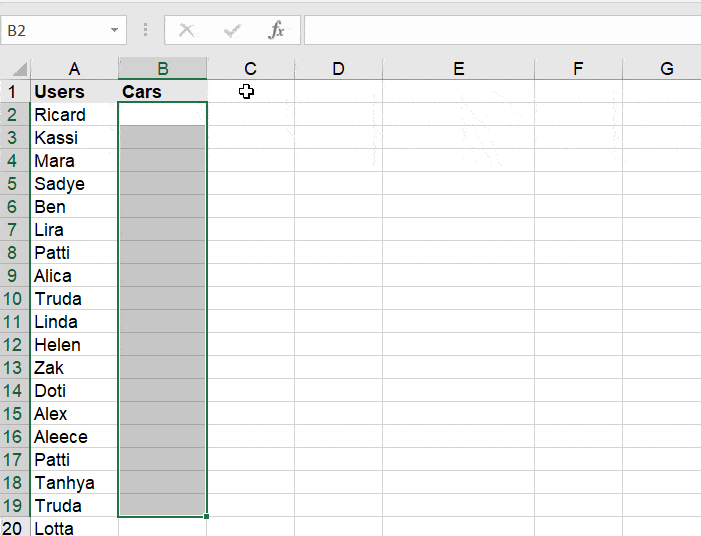
Indicate the column number from which you want to retrieve the value. This number should correspond to the column containing the data you need in the lookup range.
Step 5: Set the Range Lookup
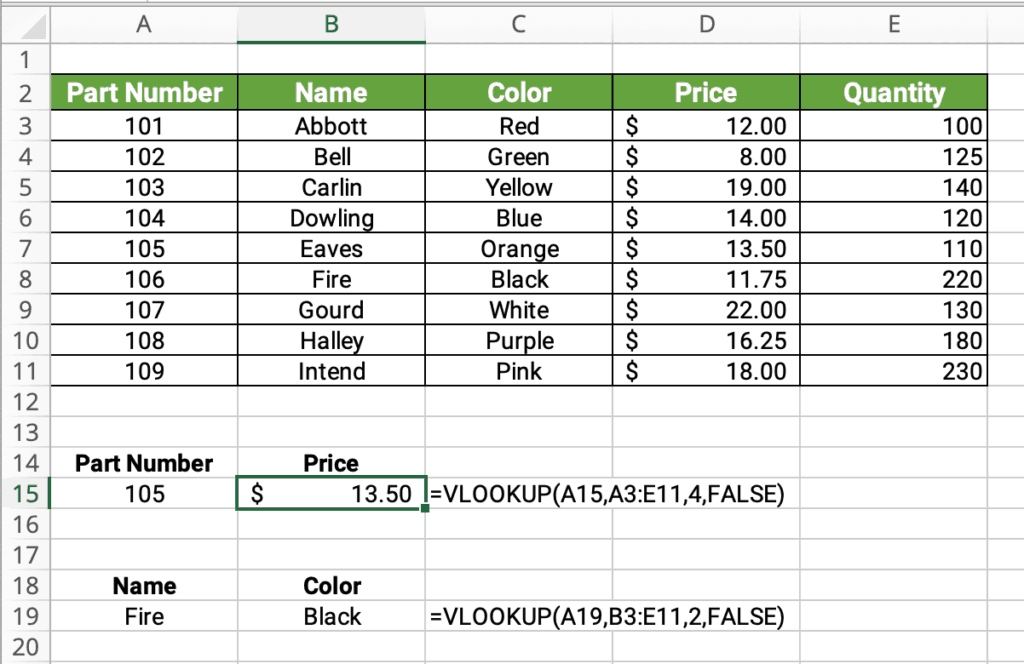
Decide whether you want an exact match or an approximate match. If you require an exact match, set range_lookup to FALSE. For an approximate match, leave it as TRUE or omit it.
Step 6: Copy the Formula

Once you have created the VLOOKUP formula in one cell, you can copy and paste it into other cells to perform the lookup on the same data in different rows. Excel will automatically adjust the references based on the relative position of the cells.
Best Practices and Tips

- Always use absolute references ($) for the
table_arrayargument to ensure the formula refers to the correct range, even when copied to other cells. - Sort your data in ascending order if you are using an approximate match to ensure accurate results.
- Be cautious when using approximate matches, as Excel may return incorrect values if your data is not properly sorted.
- Consider using the
IFERRORfunction to handle errors that may occur when the lookup value is not found. - For complex lookups, you can combine VLOOKUP with other functions like
INDEXandMATCHfor more flexibility.
Conclusion
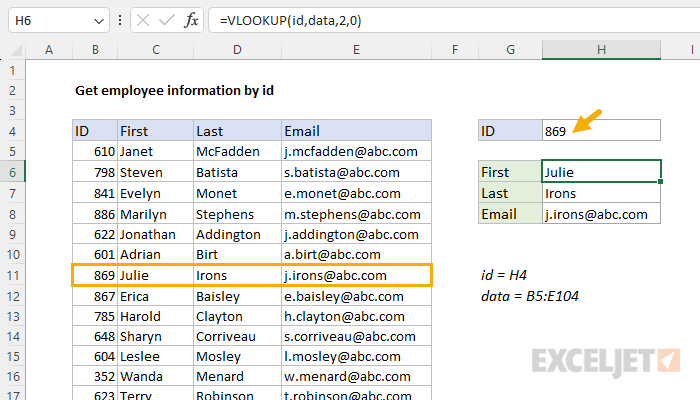
Mastering the VLOOKUP function across different sheets in Excel empowers you to efficiently retrieve and analyze data from large datasets. By following the steps outlined in this guide and adopting best practices, you can enhance your data management skills and streamline your workflow. Remember to structure your data consistently, use absolute references, and be mindful of the range lookup option to ensure accurate results. With practice, VLOOKUP will become an indispensable tool in your Excel arsenal.
Can I use VLOOKUP with non-numeric data?

+
Yes, VLOOKUP can be used with both numeric and non-numeric data. However, it’s important to ensure that the data is sorted correctly, especially when using approximate matches.
What happens if the lookup value is not found in the table array?
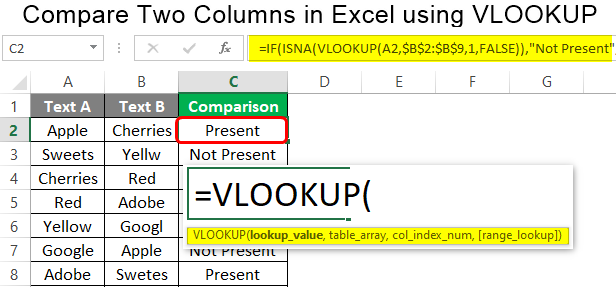
+
If the lookup value is not found and you have set range_lookup to TRUE (approximate match), VLOOKUP will return the next smallest value in the leftmost column. If set to FALSE (exact match), it will return an error.
Can I use VLOOKUP with multiple criteria?

+
Yes, you can combine VLOOKUP with other functions like AND, OR, or IF to perform lookups based on multiple criteria. This allows for more complex data analysis.
Is there an alternative to VLOOKUP for more complex lookups?

+
For more complex lookups, you might consider using the INDEX and MATCH functions together. This combination offers more flexibility and can handle multiple criteria and non-adjacent ranges.
How can I handle errors in VLOOKUP?
+
You can use the IFERROR function to handle errors that may occur when the lookup value is not found. This function allows you to specify an alternative value or a custom error message.